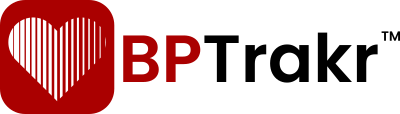In addition to blood pressure related readings, BPTrakr provides a method to record the following other readings:
- Weight
- Oxygen Saturation
- Blood Glucose
The Other Readings screen also includes checkbox indicators for the following parameters:
- Medicación Omitida
- Latidos Irregulares
- Dizzy / Light-headed
Here is a step-by-step guide on how to include them:
How to Add Other Readings
Step 1: Before adding a reading record to BPTrakr make sure your Username is selected in the Username Selector.

Step 2: On the Toolbar on top of the app, click on the Add Reading button. The Blood Pressure Reading screen will then appear.
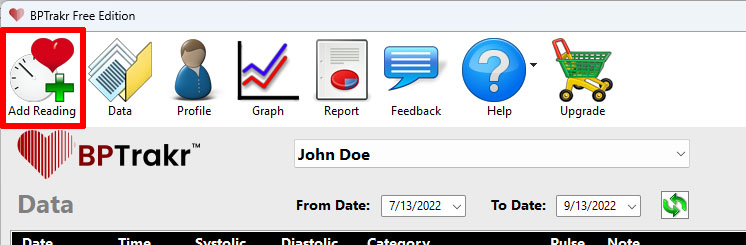
The Blood Pressure Reading screen requires the following three fields:
- Systolic blood pressure
- Diastolic blood pressure
- Heart Rate
The Note and Time/Date fields are optional.
Step 3: Enter data for the required fields: Systolic, Diastolic, and Pulse Rate. Entering data for the Note field is optional.
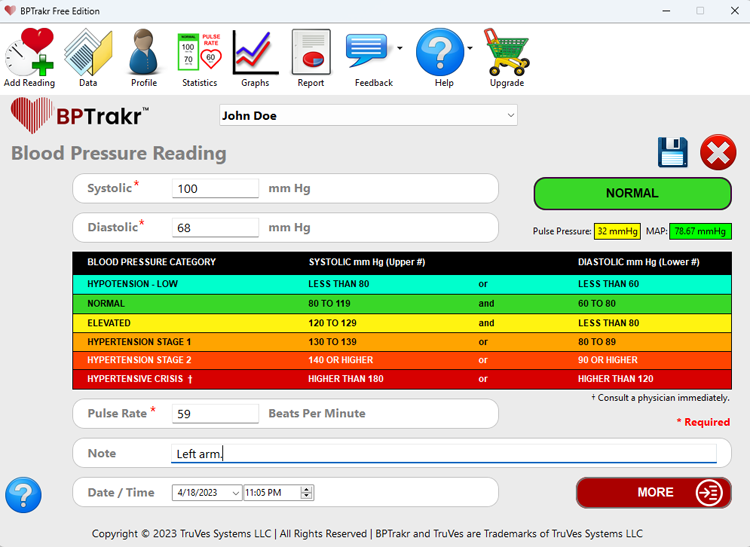
Step 4: After completing the required fields, you can access more fields for this record by clicking on the More button. Optionally, you can press the Page Down key on your keyboard. The Other Readings screen will then appear.
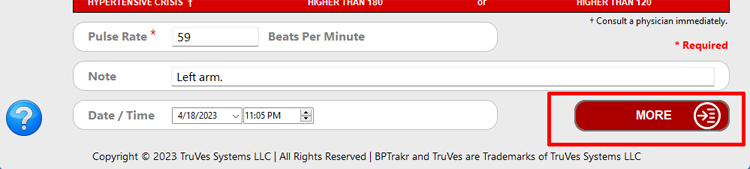
The Other Readings screen contains the following two fields:
- Weight
- Oxygen Saturation
- Blood Glucose
Data in the Weight field can be entered as kilograms or pounds, and can be changed by checking or unchecking the Use Metric Units checkbox.
Data in the Blood Glucose field can be entered as kilograms per decilitre or millimoles per litre, and can be changed by checking or unchecking the Use Millimoles per Litre checkbox.
Also included are checkbox indicators for the following parameters:
- Medicación Omitida
- Latidos Irregulares
- Dizzy / Light-headed
Step 5: On the Other Readings screen, after entering the desired data, you can go back to the Blood Pressure Reading screen by clicking on the Back button or press the Page Up button on your keyboard. To save the record, click on the Save icon or press the Enter key on your keyboard.
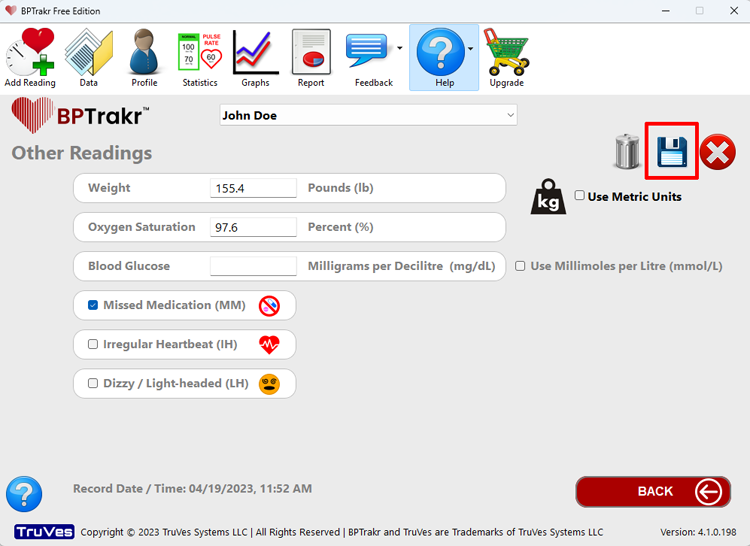
Comentarios / Preguntas