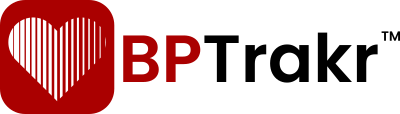New for Version 24.6
The Import/Export Medications feature located on the Medications screen in BPTrakr allows the user to import a medications list via a comma-separated values (CSV) file that was created by the BPTrakr app. The tool can also export a medications list in the same CSV file format.
The function of the Import/Export Medications feature only applies to the medications data and does not import or export blood pressure data or any other data in the BPTrakr app.
The Import/Export Medications feature is available only when you upgrade to BPTrakr’s Pro Edition.
Create the Medications List
If you don’t have a Lista de medicamentos in BPTrakr, you can create one. To create a Medications List, see the document: How to Create a Medications List.
Importing the Medications List
Follow these simple steps for importing a CSV data file of your Lista de medicamentos that was previously created by the BPTrakr app.
Step 1: Place the CSV data file (*.csv) of your Lista de medicamentos that you would like to import on your computer’s desktop or in another folder on your computer that is easily accessible.

Step 2: On the toolbar, click on the Medications button. The Medications screen will appear.
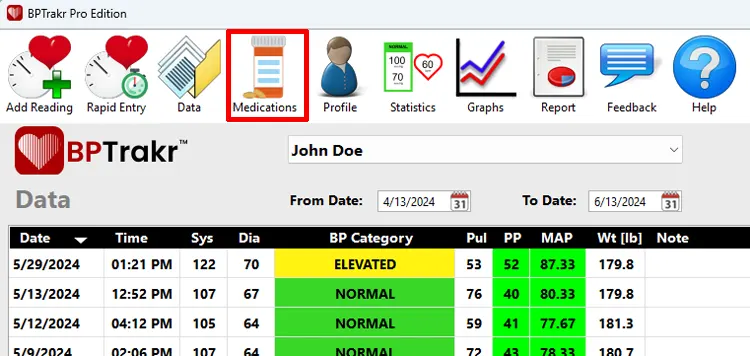
Step 3: The Medications screen, select the Username for the data that you want to import, then click on the Import/Export Medications button. The Import/Export Medications window will appear.
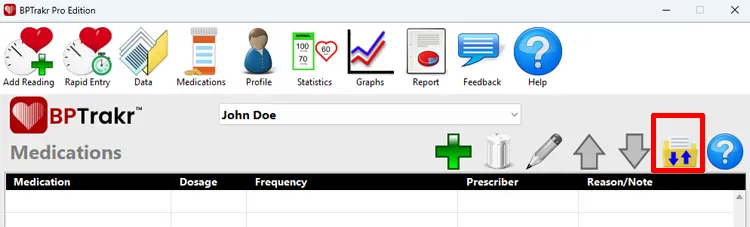
Step 4: On the Import/Export Medications window, select the Import tab, then click on the Select a CSV File button.

Step 5: On the Select a CSV file window, navigate to the location of the CSV file. Then click on the CSV file to select it. While the file is selected, click on the Open button. The data file will then be loaded into the Import/Export Medications window.
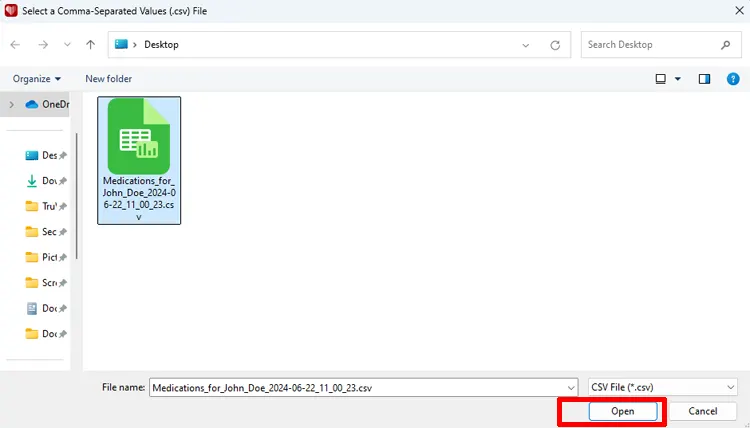
Step 6: On the Import/Export Medications window, click on the Import Medications button.
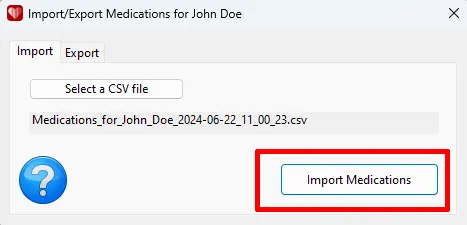
You have successfully imported a Medications List!
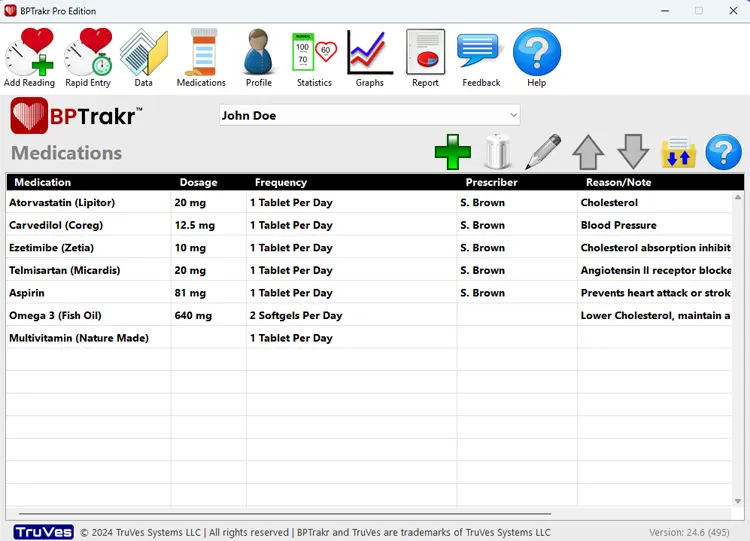
See also
- How to Export the Medications List
- How to Create a Medications List
- How to Edit a Medications List
- How to add a Medications List to the Blood Pressure Report
Comentarios / Preguntas