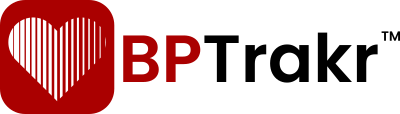New in Version 5.3
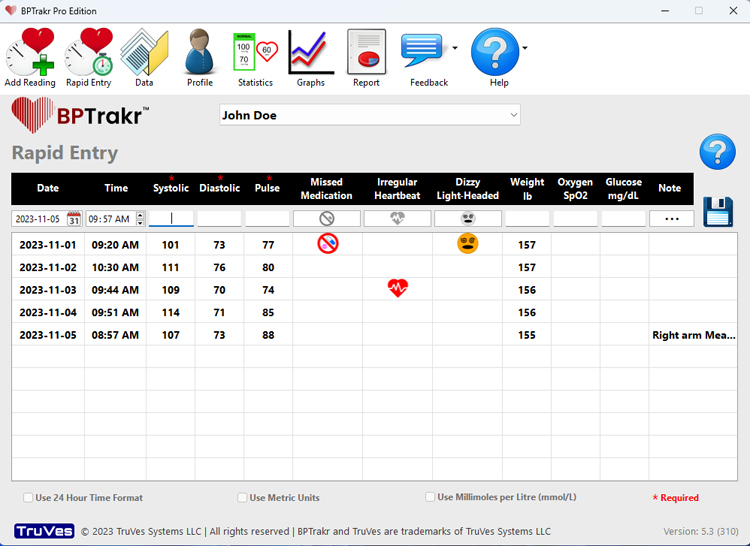
BPTrakr’s Rapid Entry feature is designed to allow the user to enter multiple measurement records quickly and easily. This feature is only available when you upgrade to BPTrakr Pro Edition.
How to use the Rapid Entry feature
Step 1: On the toolbar, click on the Rapid Entry button to go to the Rapid Entry screen.
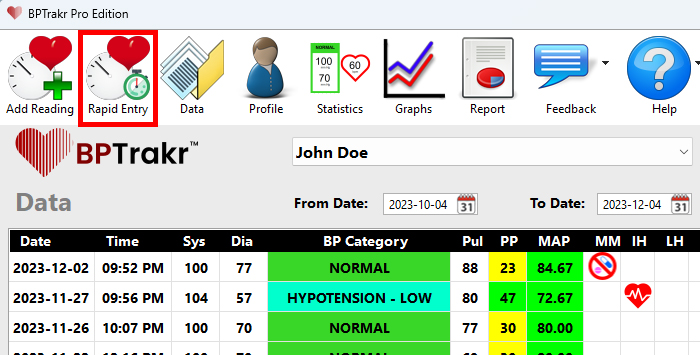
Step 2: On the Rapid Entry screen, prior to adding any records, review the three preferences on the bottom of the screen:
- Use 24 Hour Time Format
- Use Metric Units
- Use Millimoles per Litre (mmol/L)
Select any of these preferences that may apply to you. These preferences cannot be changed on the Rapid Entry screen, after records are added.

Step 3: On the Rapid Entry screen, to enter a new record, start by selecting a date. Click on the calendar icon on the date control. After the calendar window appears, select a date from the calendar.
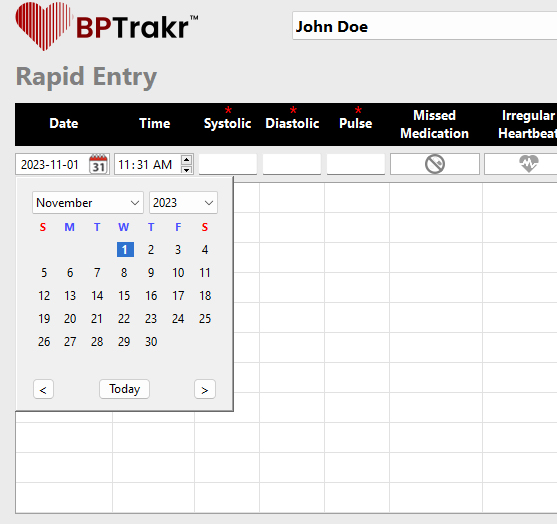
Step 4: Set the time of the new record by clicking on the time control and setting the desired time. Use the left and right arrow keys to navigate to the hour, minute, and am/pm fields within the time control.
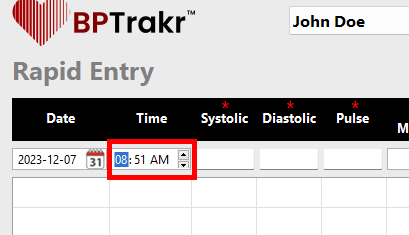
Step 5: Using the tab key, navigate to the Systolic, Diastolic, and Pulse fields, entering the values for each field. All three of these fields are required to create a new record.
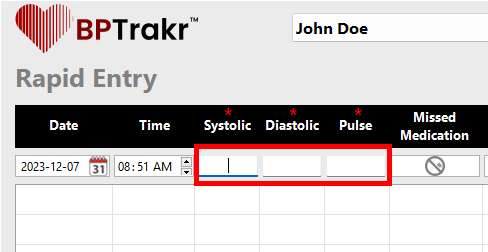
Step 6: Using the tab key, navigate to the Missed Medication, Irregular Heartbeat, and Dizzy/Light-Headed fields. The indicators for each field can be turned on or off by pressing the spacebar on your keyboard or by clicking on the indicator itself. These three fields are optional.
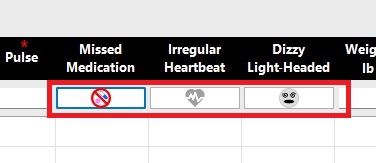
Step 7: Using the tab key, navigate to the Weight, Oxygen, and Glucose fields, if desired, enter values in each field. These three fields are optional.
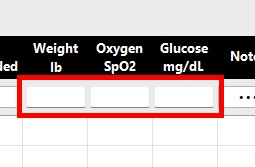
Step 8: Using the tab key, navigate to the Note field, if you would like to add a note to the record, press the spacebar on your keyboard or click the three dots in the field. A Note window will appear. Enter text in the note window, then click the OK button or press the enter key.
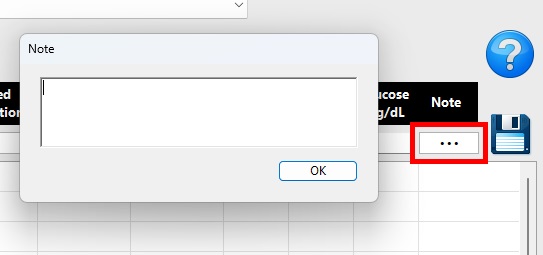
Step 9: To save the record, press the enter key while any data field is selected. Alternatively, you can click the Save icon located in the upper right-hand area of the screen. After saving the record, a new row of data will appear in the list box on the Rapid Entry screen. The data row can be edited by pressing the enter key while the row is selected. The data row can also be deleted by pressing the delete key while the row is selected.
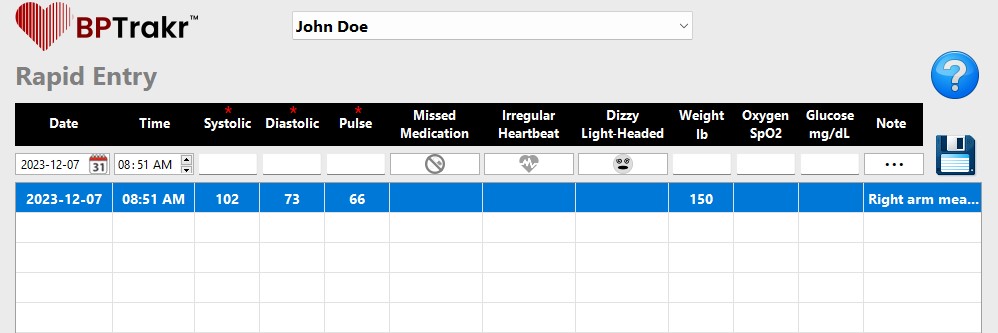
See also
Comentarios / Preguntas