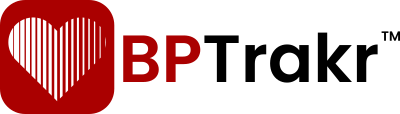New for Version 24.1
The current downloaded version of BPTrakr includes the following languages:


Use the following step-by-step instructions to set one of the languages listed above for BPTrakr in Apple Mac.
Step 1: Click on the Apple menu and choose System Settings.
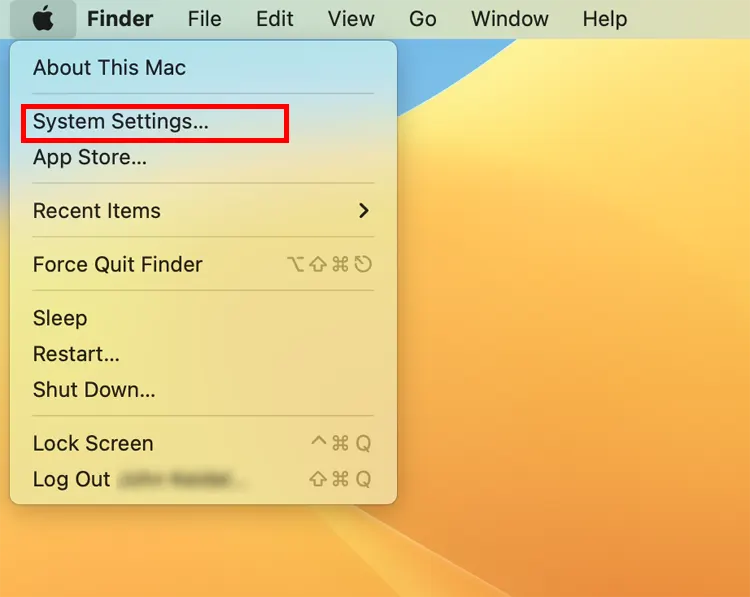
Step 2: On the sidebar of the System Settings window, click on General, then select the Language & Region pane.
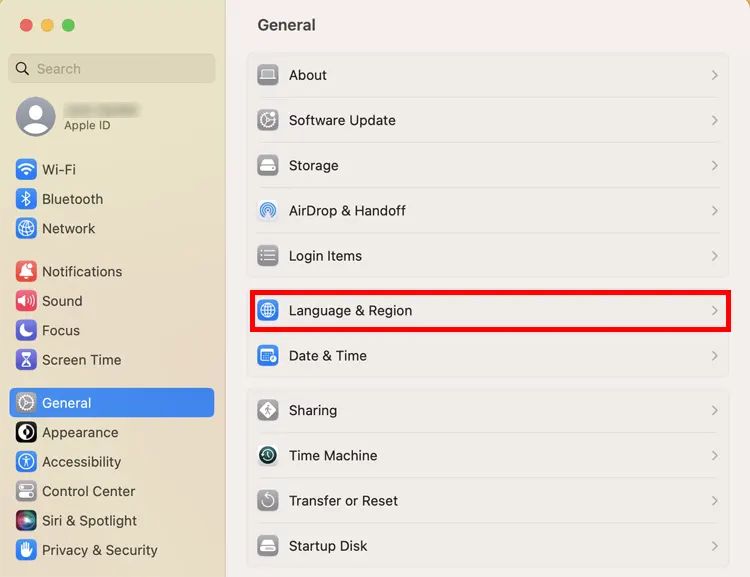
Step 3: On the Language & Region pane, Under Preferred Languages, check to make sure that your target language is in the list. In our example, Spanish is the target language. If your target language is not listed, click on the Add (plus sign) button. Then follow the prompts to add your target language to the list under Preferred languages.
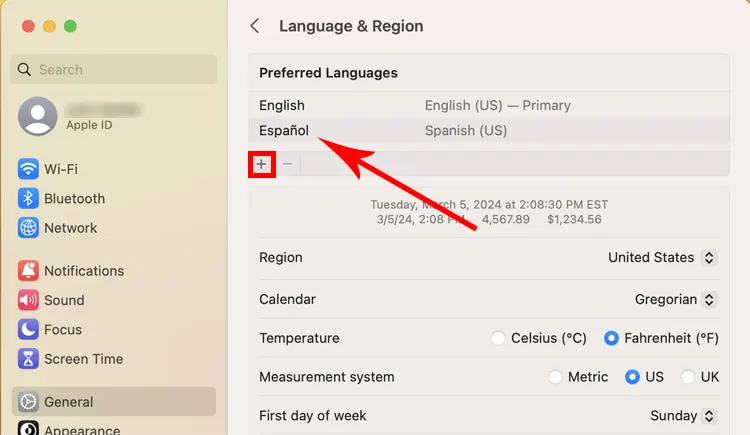
Step 4: On the Language & Region pane, scroll to the bottom to find the Applications section. Then click on the Add (plus sign) button. The Add Application window will appear.
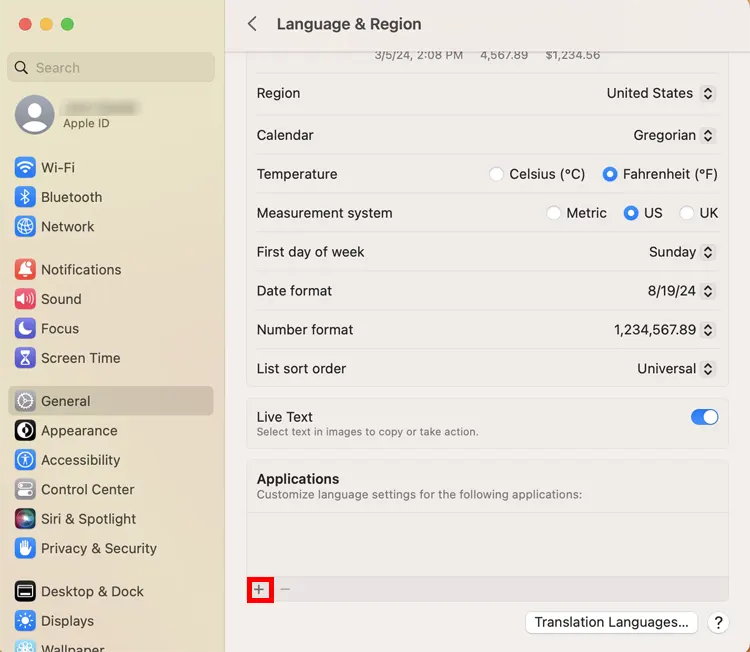
Step 5: On the Add Application window , click on the Application button. Find and select BPTrakr in the applications list. Select on your target language (in our example, it says Spanish) . Then click on the Add button.
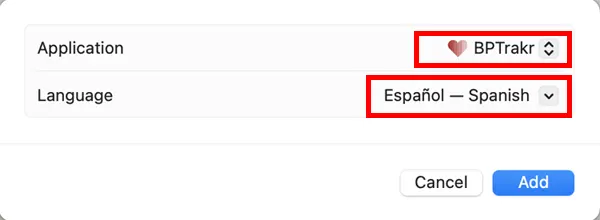
Launch the BPTrakr app. If BPTrakr is open, close it, then restart it. BPTrakr will now show in your selected language.
Comentarios / Preguntas