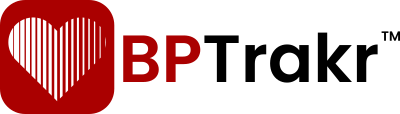New for Version 24.6
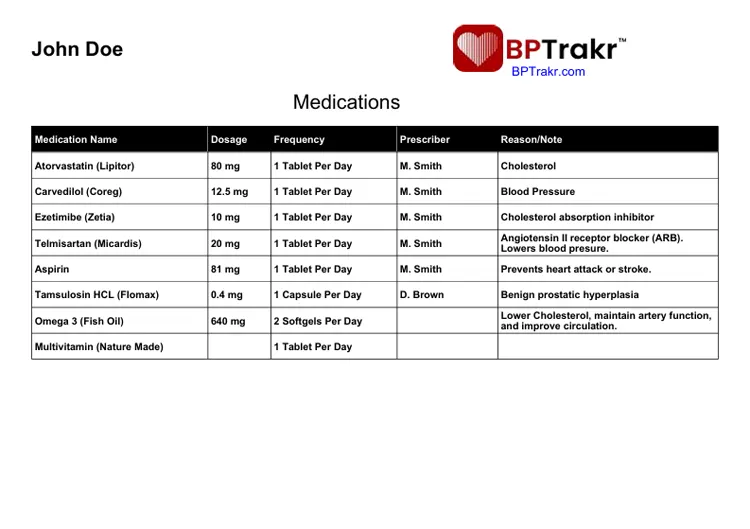
The Medications feature in BPTrakr offers the added convenience of including a medications list on your blood pressure report, which can be either emailed or printed by you and presented to a medical professional. The report can be independently set to a language of either English or Spanish.
The Medications feature is available only when you upgrade to BPTrakr’s Pro Edition.
Create the Medications List
I you don’t have a Medications List in BPTrakr, you can create one. To create a Medications List, see the document: How to Create a Medications List.
Add the Medications List to the Report
Step 1: On the toolbar, click on the Report button and select Create Report from the dropdown list. The Create Report window will appear.
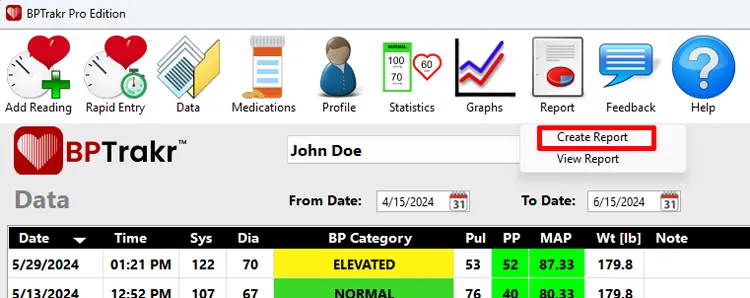
Step 2: On the Create Report window, select the language of the report. Then select Medications Table from the list of elements to be included in the report. You may also select or deselect the other desired elements to be included in the report. Click the OK button.
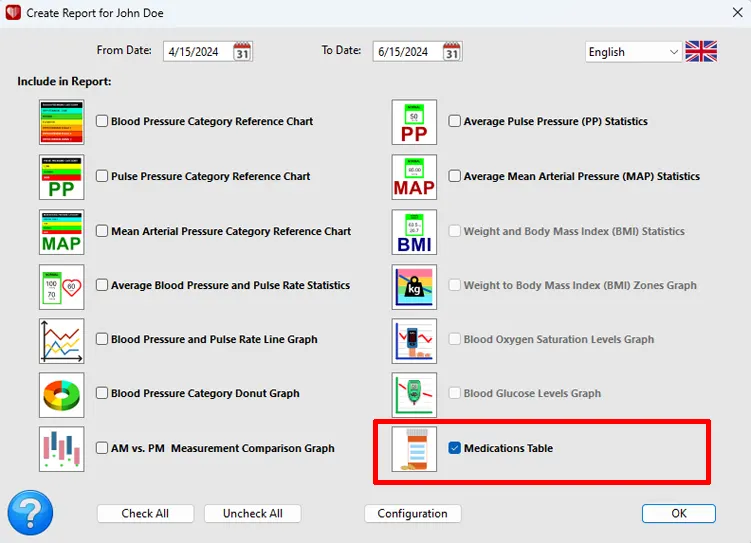
A PDF file of your report is created and displayed in your computer’s default PDF reader. The Medications Table will appear on the last page of the report.
See also
- How to Create a Medications List
- How to Edit the Medications List
- How to Export the Medications List
- How to Import the Medications List
- How to Change the Report Output Folder
- Language Options for the Blood Pressure Report
Comments / Questions