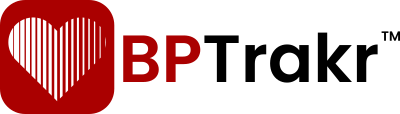New for Version 24.6
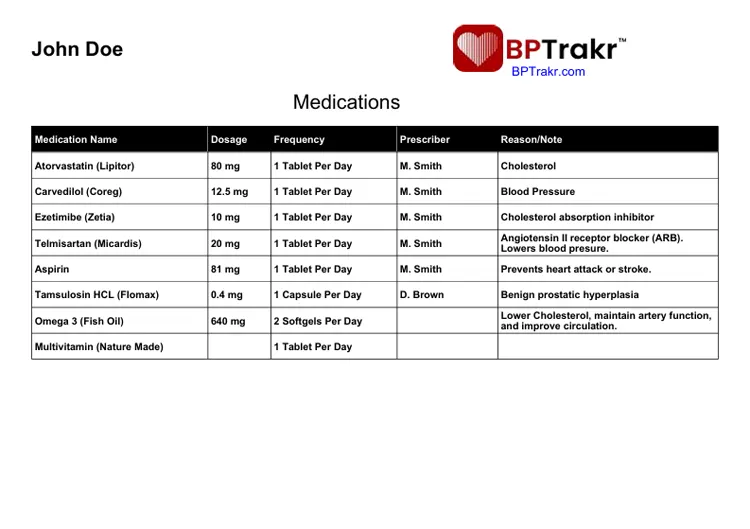
The Medications feature in BPTrakr offers the added convenience of including a medications list on your blood pressure report, which can be either emailed or printed by you and presented to a medical professional. The report can be independently set to a language of either English or Spanish.
The Medications feature is available only when you upgrade to BPTrakr’s Pro Edition.
Create the Medications List
Step 1: On the toolbar, click on the Medications button. The Medications screen will appear.
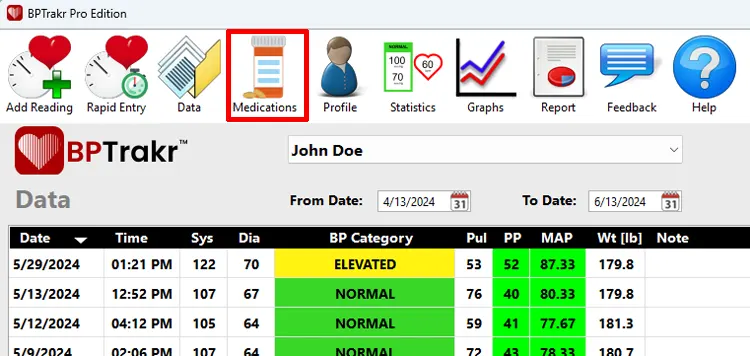
Step 2: On the Medications screen, click the Add Medication button (plus sign icon). The Medication Record screen will appear.
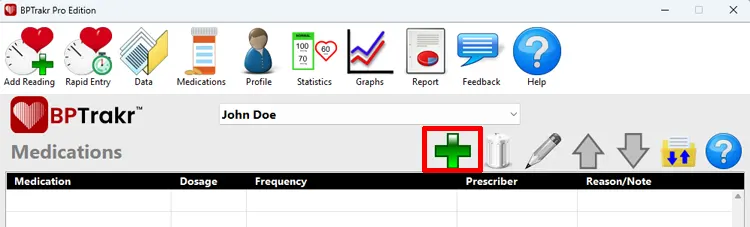
Step 3: On the Medication Record screen, enter the name of the medication in the Medication field. The Medication field is the only data field that is required. The following fields are optional, but recommended:
- Dosage
- Frequency
- Prescriber
- Reason/Note
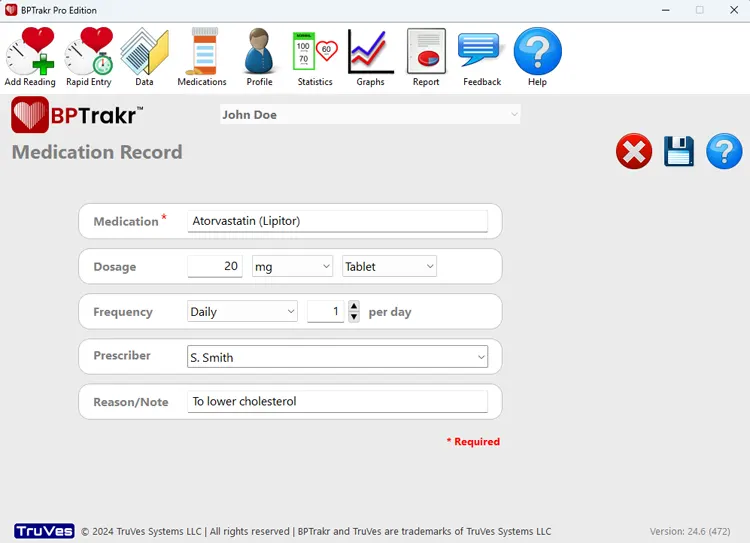
Step 4: After completing the desired fields, on the right-hand side of the Medication Record screen, click on the Save button to save the record. Alternatively, you can press the Enter key while the cursor is positioned at any field, to save the record.
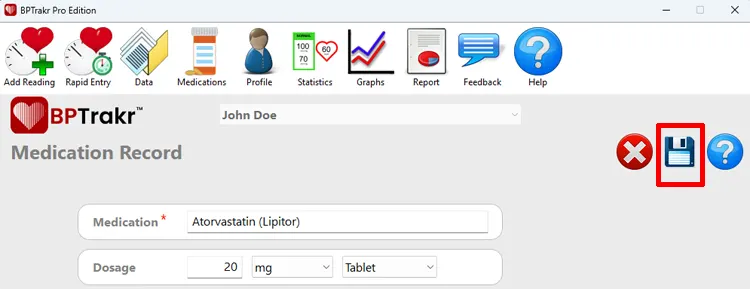
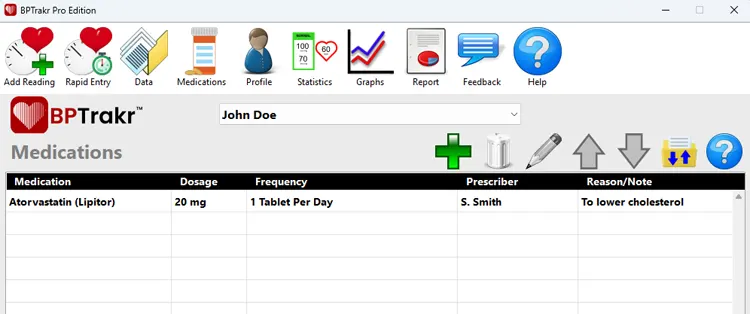
Repeat steps 2 through 4 to add more medications to the list.
See also
- How to Edit the Medications List
- How to Import the Medications List
- How to Export the Medications List
- How to Add the Medications List the Blood Pressure Report
Comments / Questions