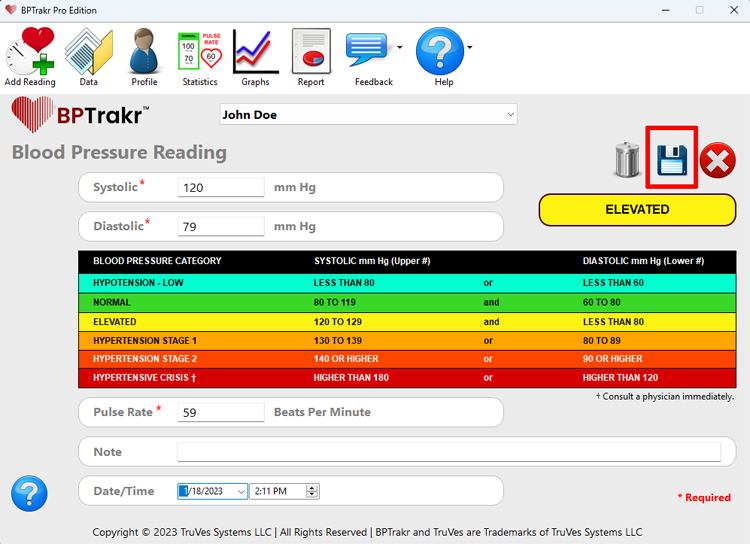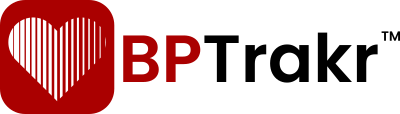How to Edit a Blood Pressure Reading
Step 1: On the Data screen, select the blood pressure reading that you want to edit by clicking on the data row. Then right-click on the same row. A sub menu will appear. Click on Edit. Alternatively, you can double-click on the data row or press the Enter key on your keyboard after selecting the row.
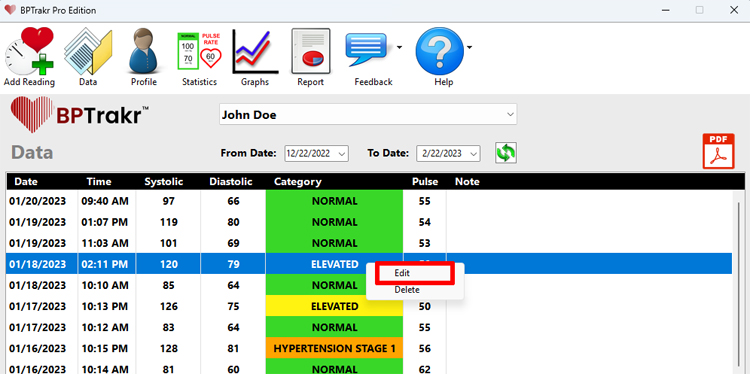
Step 2: On the Blood Pressure Reading screen, make any changes that you like to the data fields. Note that date and time of the reading can be changed as well. After making your desired edits, click on the “Save” icon, which is near the upper right-hand corner of the Blood Pressure Reading screen, to save your changes to the current record.