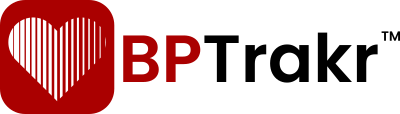New in Version 5.1
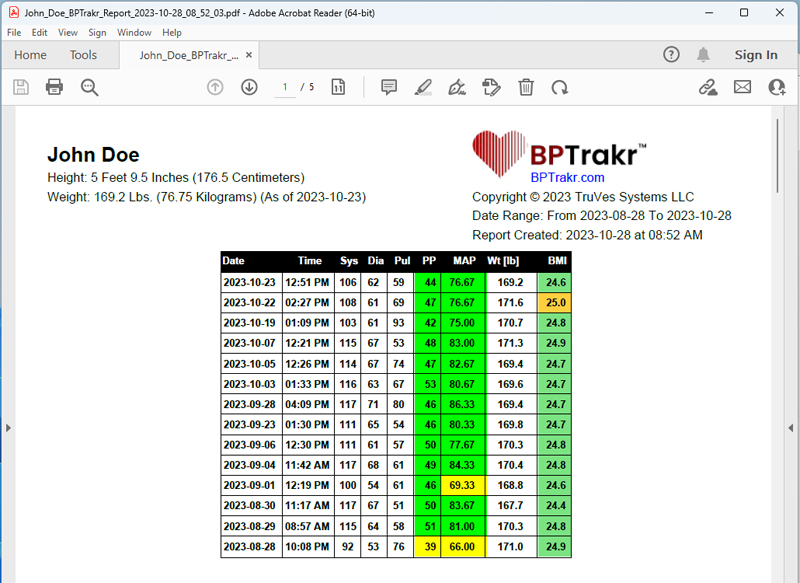
The Configuration feature on the Create Report window allows you to customize elements on the BPTrakr report. At this time, this customization pertains to the data table only.
How to hide the Blood Pressure Category column on the Data Table in BPTrakr Reports
Step 1: On the toolbar, at the top of the app, click on the Report button. The Create Report window will appear.
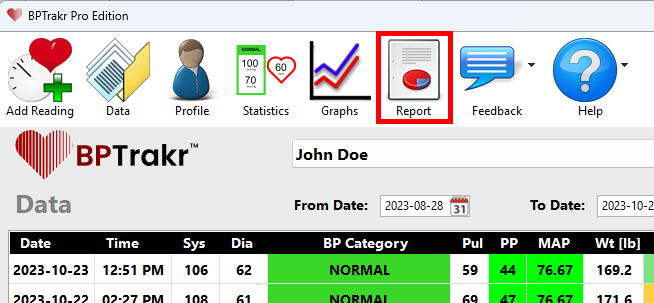
Step 2: On the Create Report window, click on the Configuration button near the bottom of the window. The Report Configuration window will appear.
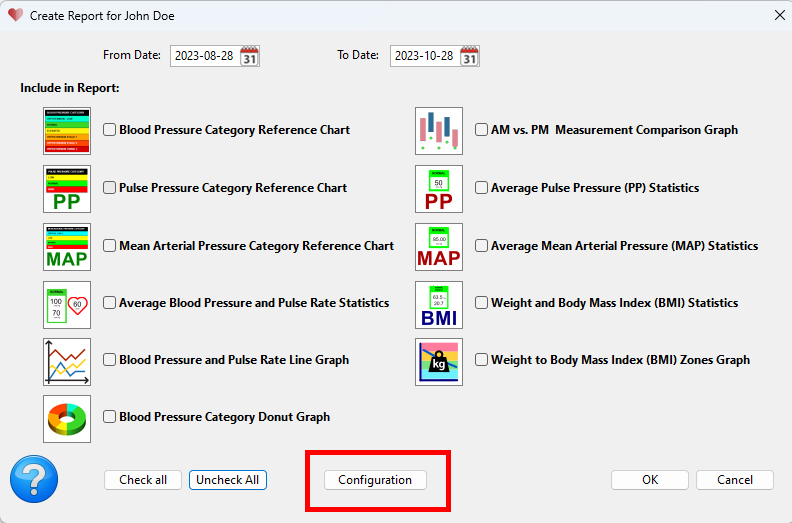
Step 3: On the Report Configuration window, under Data Table, check the check box labeled Hide blood pressure category column to hide the column, uncheck the check box to show the column. Then click the OK button.
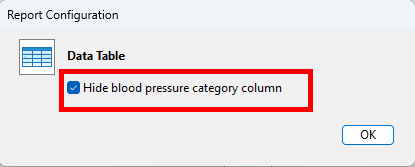
Comments / Questions