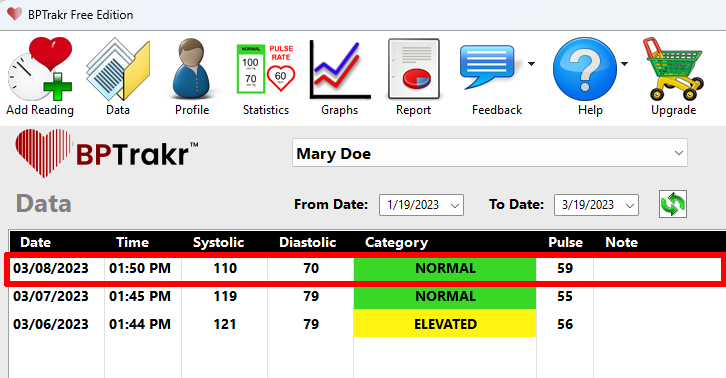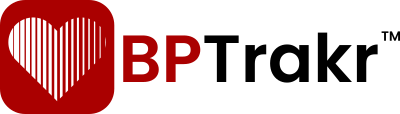If you have recorded a blood pressure reading under the wrong username by mistake (I’ve done it myself), BPTrakr makes it easy to move the blood pressure record to the correct username.
In the following example, Mary Doe recorded a blood pressure reading of 110 over 70, but saved it under John Doe’s username in error. Use the following steps to move the record from John Doe (the wrong username) to Mary Doe (the correct username):
How to Move a Blood Pressure Reading to a Another User
Step 1: On the Data screen, select the blood pressure reading that you want to move by clicking on the data row. Then right-click on the same row. A sub menu will appear. Click on Edit. Alternatively, you can double-click on the data row or press the Enter key on your keyboard after selecting the row.
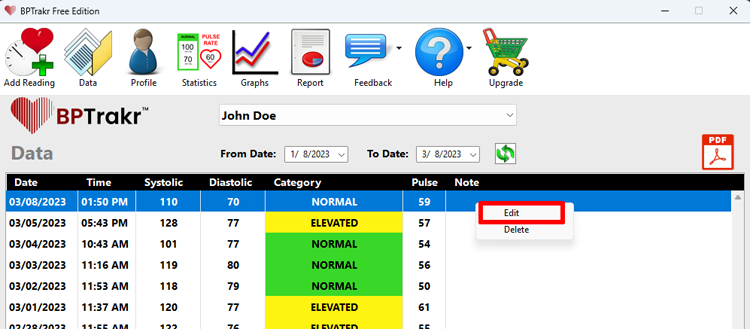
Step 2: On the Blood Pressure Reading screen, change the username from the current username (John Doe, in this example) to the correct username (Mary Doe, in this example).
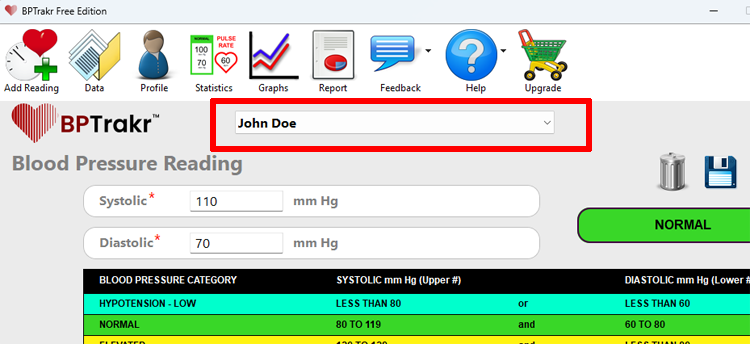
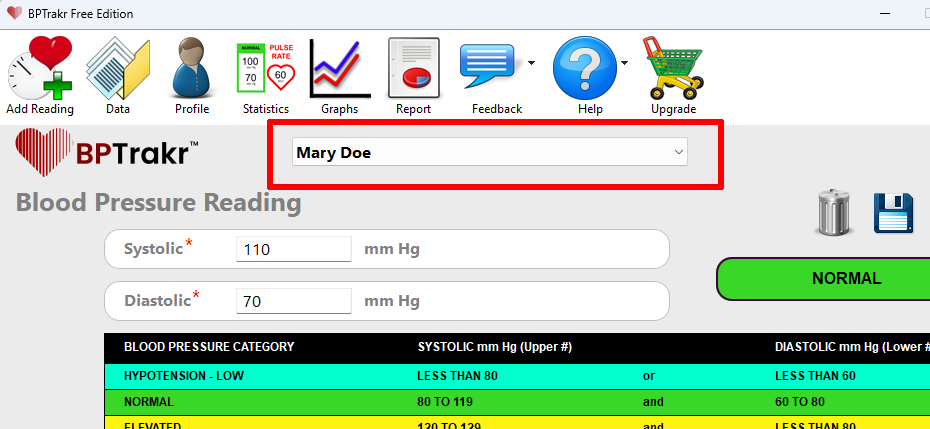
Step 3: Click on the “Save” button, which is near the upper right-hand corner of the Blood Pressure Reading screen, to save the record to the correct username (Mary Doe, in this example).
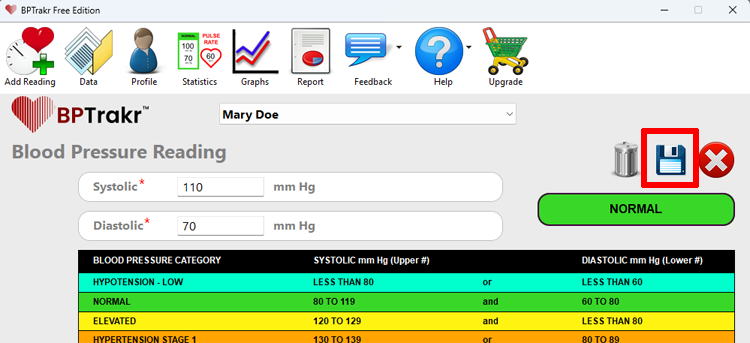
You have successfully moved the blood pressure record to the correct username!