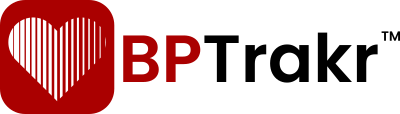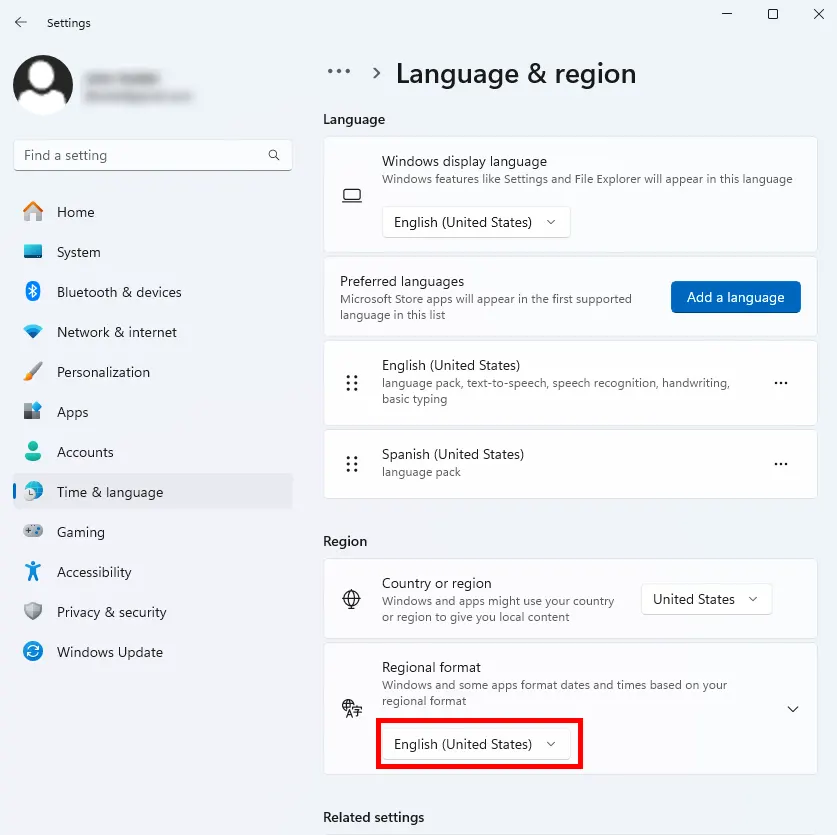New for Version 24.1
The current downloaded version of BPTrakr includes the following languages:


Use the following step-by-step instructions to set one of the languages listed above for BPTrakr in Microsoft Windows.
Step 1: On the Desktop of Windows, right-click on the Start button on the Taskbar. Then on the Menu, click on Settings. The Settings window will appear.
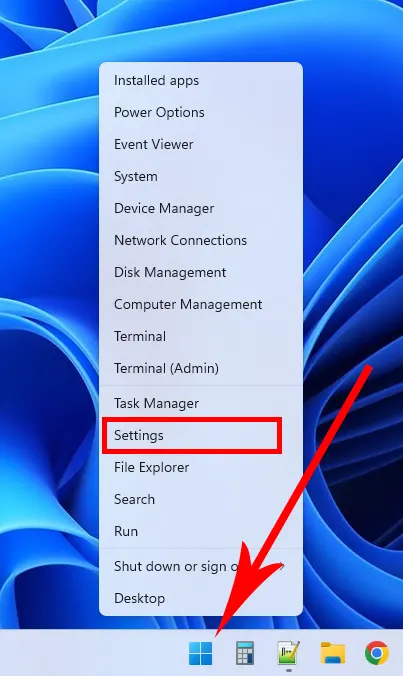
Step 2: On the Settings window, click on the Time & Language button on the left side of the window.
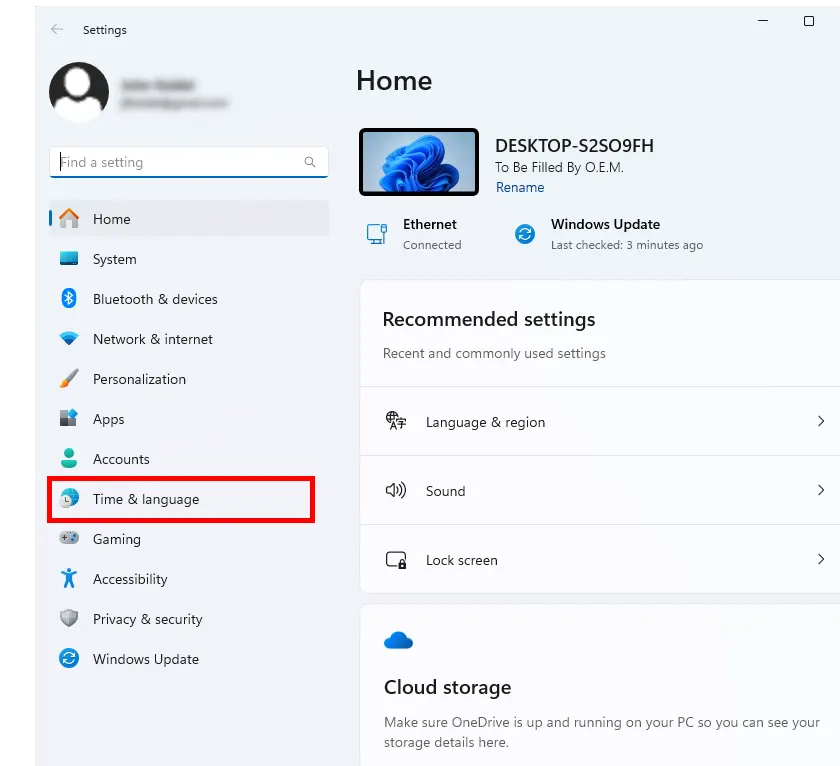
Step 3: On the Settings window, click on the Language & Region button on the right side of the window.
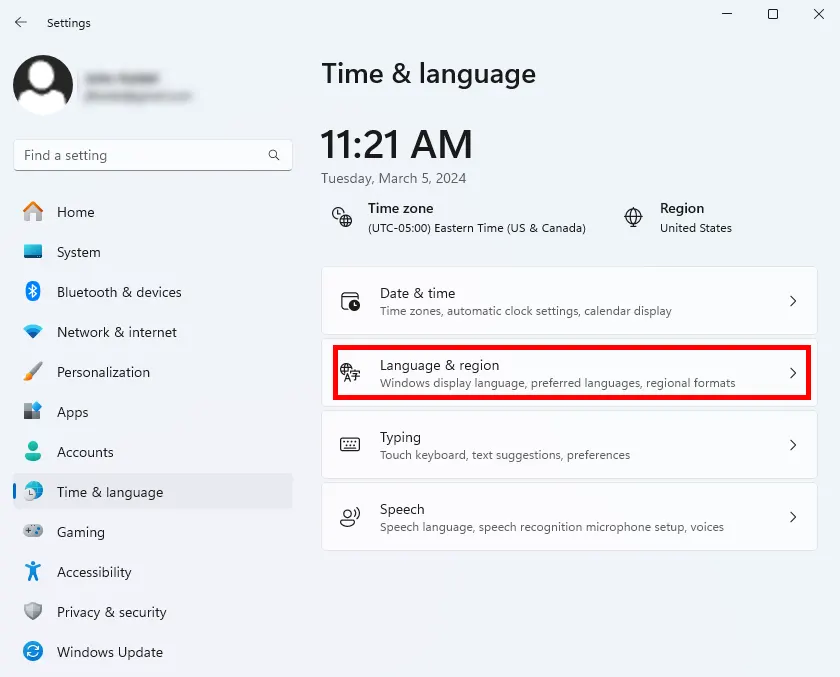
Step 4: On the Settings window, Under Preferred languages, check to make sure that your target language is in the list. In our example, Spanish is the target language. If your target language is not listed, click on the Add a language button. Then follow the prompts to add your target language package to the list under Preferred languages.
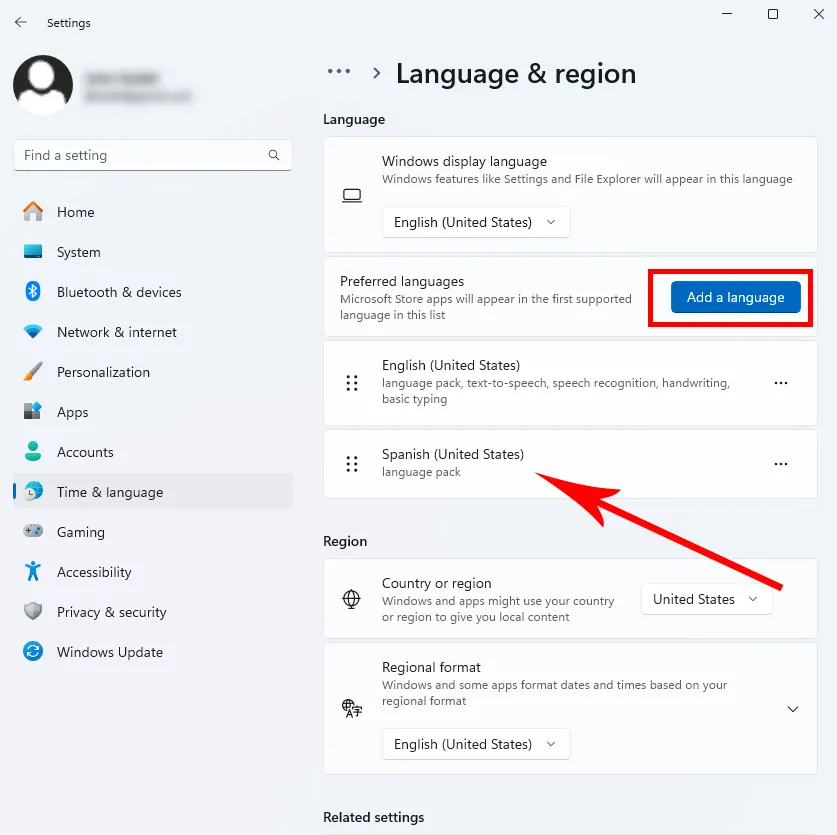
Step 5: On the Settings window, Under Region > Regional format, click the Regional Language button (in our example, it says English (United States)) . A Regional Language list will appear.
Step 6: On the Settings window, On the Regional Language list, click on your target language (in our example, it says Spanish (United States)) .
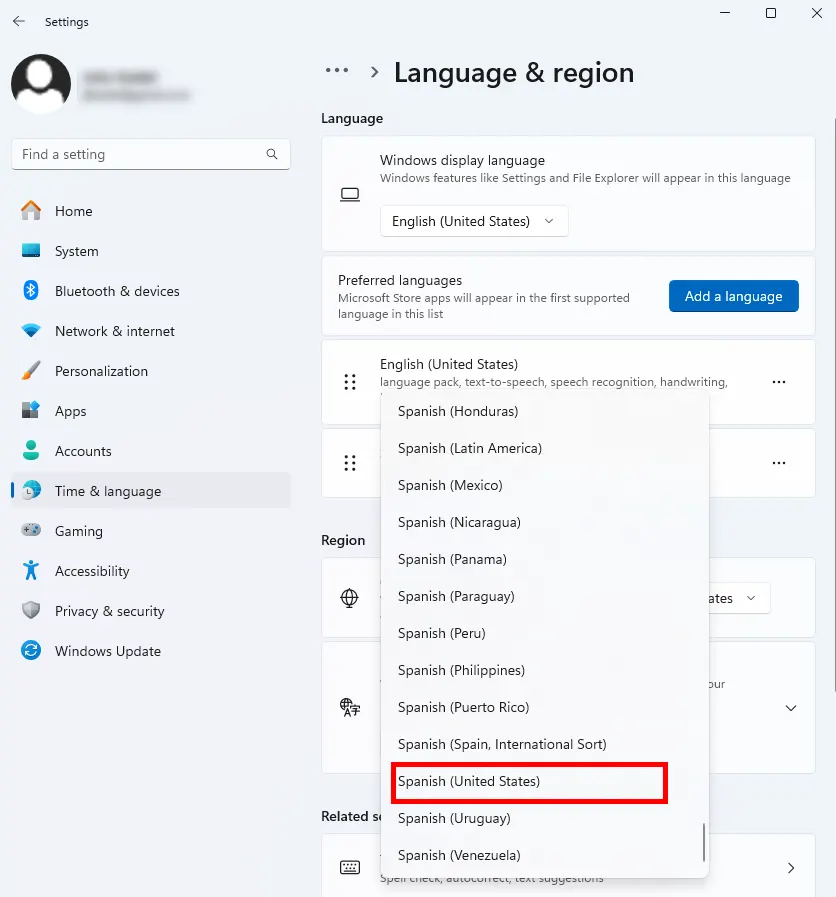
Launch the BPTrakr app. If BPTrakr is open, close it, then restart it. BPTrakr will now show in your selected language.
Comments / Questions